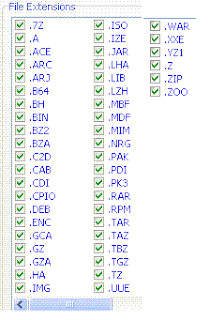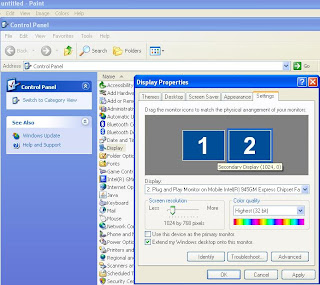I know, this is now a quite old trick to perform, since most of us already have converted our old good songs on the tapes to
CD or mp3. However, many of my friends still wonder how to do this very easily. I have written this article to just help them. The following items will be needed.
1. PC that has a line in port (Most of the sound cards that are made for a desktop
PC, has this port. However, I saw many laptops are not
equipped with line in port. If you have no choice but use one of the laptops without the port, you can try on mic in port(You have to fine tune and monitor precisely before initiating the recording process, this job is going to be very tedious to get optimised audio signal)
2.
Free Software for Recording and encoding. (1.92 MB in size, if the link dose not work, search google for "CDex").
3.
Free Software for slicing audio depending on silence. (Not Necessary, unless you want to convert the whole tape at once and later on split the tracks by detecting silence in between). The size of this software is 216 KB only, if the link dose not work, search google for "Slice Audio Splitter".
4. A Tape player that has a audio output (headphone jack, even an
Walkman will be
OK).
5. A cable that can connect one side to line in put of the PC and other side on headphone jack of Tape player. (Many 99 cents store have this type of cable in their stock)
You can use any software of your choice, I have given two names above which are free and will fulfill our desire easily.
In high level description, here is what we need to do. First we have to put our favorite Tape in the player, connect the player with
PC using the jack I described above. Now we need to record the whole tape using the first software(CD-ex) using record from line in feature. If you only want the track you like most, you can monitor the recording and stop it whenever you think you are done. However, if you want to record the entire tape
, you can let it run and check back after an hour or so and stop it after the whole tape is recorded. Then you can split the tracks using the free software (2
nd one, slice audio splitter) , which will detect the silence between tracks and splits it. If any one needs detail instruction please leave a comments and I will do it whenever I will have time.
Thanks for reading.