Hello My dear fellow Java Developer friends, Today I want to share with you one of the problem that I faced, and how I solved it. I was assigned to look for a better way to stop a Jetty server. We were stopping jetty by hitting ctrl + C or killing the process from the task manager. I have been searching the web for the solution : How to stop it from command prompt with no luck. Finally with one of our fellow blogger's post (read it here ), where he explained how Jetty can be started and stopped through an ant script, I was able to find a way to stop it using command prompt.
In order to start Jetty (which we all know) people usually use the following command:
java -jar start.jar (assuming you are dealing with Jetty7 eclipse version) However, if you want to be able to stop the jetty server from command prompt, you have to pass two extra jvm properties while starting, such as:
java -DSTOP.PORT=8079 -DSTOP.KEY=secret -jar start.jar
In order to stop Jetty :
java -DSTOP.PORT=8079 -DSTOP.KEY=secret -jar start.jar - –stop (Given the fact that you have used same jvm argument while starting that jetty server)
I hope those of you who are searching the way to stop jetty from command prompt, this post will save you some time.
Thursday, June 25, 2009
Wednesday, June 24, 2009
How to use your tv as Monitor
While many of us already know that we can use our television as monitor of the PC, many of us may not aware of this facility. I will now explain how you can take the advantage of this feature. Most of the modern laptop computers are equipped with a TV out option. If you wondering about the look of this output jack it could be one of the following described in the picture bellow:

Many OLD Tvs are equipped with RCA and S Video input while newer TVs are equipped with VGA and HDMI or DVI input. Here we will cover about S-Video, RCA and VGA inputs. Before starting your laptop/pc,if you connect your tv output port with one of your tv inputs that has one of these type of jacks and then start your computer, there is a possiblity you will see your output on tv automaticlaly without configuring your display settings. However, most of the time, it will require you to configure the display settings on your laptop before being able to watch the output on tv.
This is what you need to do (Screen shots are taken from pc with windows xp)
go to start--->controlpanel and then double click on display window (if your control panel is not in classic mode, switch it by clicking the link on the top left corner)
you will see something like following window:
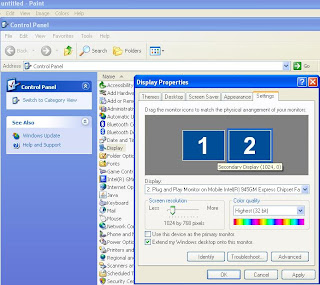
Click on setting tabs, and click on #2 Monitor and checked the option that says "Extended my Windows...." to just enable it as extended display, if you also want to make it primary select the "Use the device as the primary monitor" as well. Then you will see all of the components of the desktop (icons, start button, system clock , etc ) components on television. If you just select the extended desktop option, you will be albe to view any window drag to the #2 monitor side. If you want to switch the side of the external monitor (right or left) on the setting tab select #2 Monitor icon and drag it to the left side of the (or which ever side you like) #1 Monitor. And it will change the side of the external monitor.
By the way, except the VGA output jack, all other means of output will give you relatively blurry output. It is good for watching video but to watch the webpage with tiny text, VGA output is the best choice.
I hope this instructions will help you to view your pc output on your television. If you face any problem feel free to drop a comments here.
Thank you for reading.

Many OLD Tvs are equipped with RCA and S Video input while newer TVs are equipped with VGA and HDMI or DVI input. Here we will cover about S-Video, RCA and VGA inputs. Before starting your laptop/pc,if you connect your tv output port with one of your tv inputs that has one of these type of jacks and then start your computer, there is a possiblity you will see your output on tv automaticlaly without configuring your display settings. However, most of the time, it will require you to configure the display settings on your laptop before being able to watch the output on tv.
This is what you need to do (Screen shots are taken from pc with windows xp)
go to start--->controlpanel and then double click on display window (if your control panel is not in classic mode, switch it by clicking the link on the top left corner)
you will see something like following window:
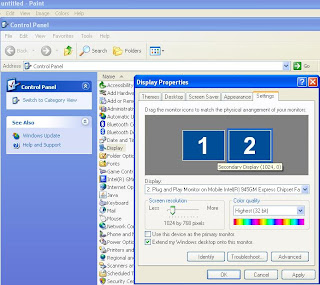
Click on setting tabs, and click on #2 Monitor and checked the option that says "Extended my Windows...." to just enable it as extended display, if you also want to make it primary select the "Use the device as the primary monitor" as well. Then you will see all of the components of the desktop (icons, start button, system clock , etc ) components on television. If you just select the extended desktop option, you will be albe to view any window drag to the #2 monitor side. If you want to switch the side of the external monitor (right or left) on the setting tab select #2 Monitor icon and drag it to the left side of the (or which ever side you like) #1 Monitor. And it will change the side of the external monitor.
By the way, except the VGA output jack, all other means of output will give you relatively blurry output. It is good for watching video but to watch the webpage with tiny text, VGA output is the best choice.
I hope this instructions will help you to view your pc output on your television. If you face any problem feel free to drop a comments here.
Thank you for reading.
Monday, June 22, 2009
Current Redbox Free Rental Code
Those of you are fan of Redbox movies, I will try to post updated Code that allows you to rent a movie for one night at no cost.
For more information, you may check this site.
| |||||||
| |||||||
| |||||||
| |||||||
| |||||||
| |||||||
| |||||||
| |||||||
For more information, you may check this site.
Saturday, June 20, 2009
Future Cricket Match Schedule
This schedule information was collected from http://www.cricketcalendar.com . Please visit the site for updated information.
How to watch this matches online click here.
For Result you may visit here.
Australia:
Bangladesh:
England:
India :
New Zealand:
Pakistan:
Srilanka:
West Indies:
How to watch this matches online click here.
For Result you may visit here.
Australia:
Bangladesh:
England:
India :
New Zealand:
Pakistan:
Srilanka:
West Indies:
Subscribe to:
Comments (Atom)







