Many of you may want to test another operating system beside the existing one. Some of you already have installed more than one operating system on your pc. However, some of you may faced difficulties to boot your system after editing the boot.ini file. For those of you, who didn’t hear about easyBCD , it could be easiest solution for massed up boot.ini file. You may download it from Here After you have installed and run it click on ” Add/Remove Entries”. You will see something like the window on the left side.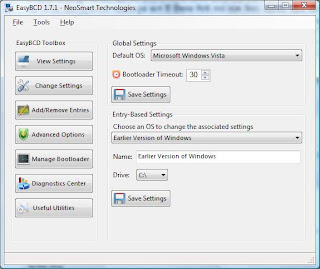
Now fon the lower right side (Add an Entry tab) write your operating system type. For example, if you want to add recently installed Windows 7 (if it is missing on the loader) select: “Windows vista/longhorn”. In the place of “Name ” Write a name that you find best fit for the OS, for example: “Windows 7 Beta”. Bellow this field, pick the drive letter where the operating system is installed. Then click on “Add Entry” button. Now click on ” view settings” and make sure your change is reflected here. You may see something like this: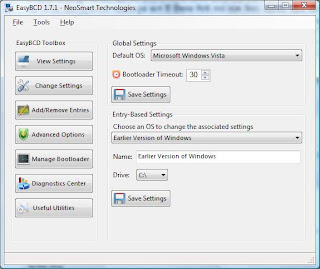
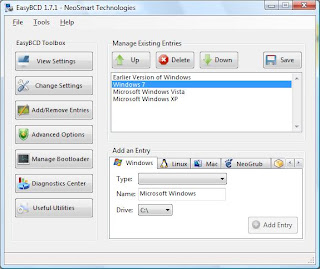
Now you may click on ” Change Settings” and following window will appear:
here you can click on ” save ” (Upper one) and your settings will be saved. Now restart your pc and it should show our added system during the booting process. If you think the instruction needs to be edited please leave a comments.

No comments:
Post a Comment