Now we all are familiar with unicode fonts. I think it is the best means of writing. Each language has it's own assigned code for it's all alphabets. I had used a lot of software that dose the job of writing bangla on the PC. Among all of them, I found AVRO KEYBOARD ( অভ্র কী-বোর্ড) is the best, specially the portable version.
Any one can download the portable Avro from this link, and just extract it to any portable media (SD cards, usb storage drive, etc) ant it will be ready to use. Avro may prompt you to install complex indic scripts (if it is not previously installed on your system), otherwise you don't have to install anything else. You can start it by double clicking on "Avro Keyboard.exe" and you are ready. Where ever you want to write in bangla, just point your mouse there and hit "F-12" keys on your keyboard and you will be writing bangla in a second. To switch back to english you again press "F-12" and you will be writing in english. It is good for all version of Windows. (Even on Vista, I was able to use it with intermittent program crash[no big deal]).
[ From here onward I will use some bengali letters, in case you don't see them for lack of unicode support on your pc , please view my post on "How to view unicode bangla on your PC" ]
The best part of Avro is it's very flexibla and gives user a lot of choices. One can even chose between traditional bangla keyboard that are previously existed (ie unijoy, bornona, National, etc). I always like the phonetic keyboard, as it automatically translate what ever I write in english letter to bengali. I can easily customise my own words. For example, if I want to write ভালো , without customize the auto correct dictionary I need to type "valO". But using the auto correct tool i made avro automatically write "ভালো" when I type "valo". I also had used avro auto correct tool to show many english word (that we usually use like bengali) to showed up correctly. For example if I type "driver", My avro (as I customized it) will output "ড্রাইভার". Customizing Avro auto correct option is very easy. All you need to do is right clicked on this icon:
 A menu will appear like the following window:
A menu will appear like the following window: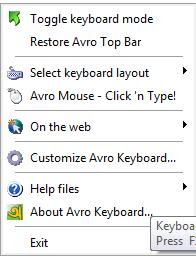 From this menu click on Customize ovro keyboard. Then on the next window chose "Avro Phonetic..." After that click on "Auto correct entries". Then A window like this (Look at the screen shot bellow) will appear:
From this menu click on Customize ovro keyboard. Then on the next window chose "Avro Phonetic..." After that click on "Auto correct entries". Then A window like this (Look at the screen shot bellow) will appear:On this Auto correct window on the write hand side type what you want to type, for example "ktritoggota ", now on the right side type what you actually want avro to output on the screen " কৃতজ্ঞতা" (For which you actually need to type: " krritoggota" ) you may see the keyboard lay out to find out how the keys are mapped. After you are done you click on "save". From Next onward, when you type "kritoggota" ovro will show কৃতজ্ঞতা instead of ক্রিতজ্ঞতা .

Avro saves this correction in a file named "autodict.dct" in Avro Keyboard program folder. You may replaced this file with some one else's customized file. For example you can replace the autodict.dct file with my "autodict.dct" file which has already over 9000 customized word from here . After you replace the file you need to restart Avro software.
As of today, I personally think Avro is the best media to write Bengali on your Windows PC. However, Avro yet not available for linux, you may check on Avro's home page for more updated information.
[Write Bangla On Mobile] http://writebangla.com/ এপ্লিকেশান টি দিয়ে যে কোন মোবাইল ফোন থেকেই বাংলা লিখুন অভ্র ফোনেটিক পদ্ধতিতে সাথে রয়েছে ১ ক্লিকে বাংলায় ফেসবুক স্ট্যাটাস আপডেটের সুবিধা ...
ReplyDeleteনির্ভুল বানানে বাংলা লিখতে কয়েকটি Rules এবং Keymap দেখুন এখান থেকে:
http://writebangla.com/keymap.php
মোবাইলে বাংলা এবং আমাদের এপ্লিকেশনে বাংলা সম্পর্কিত যেকোন সমস্যার সমাধান দেখুন এপ্লিকেশনের FAQ পেজে:
http://writebangla.com/faq/index.php
.......
স্ক্রীন শট দেখুনঃ
http://prothom-aloblog.com/img/uploads/a771ef601225905bf0de68382cf18646.jpg
.......
কিভাবে যে কোন মোবাইলে অভ্র ফোনেটিক পদ্ধতিতে বাংলা লিখবেন?
স্টেপ ১ :
"OPERA MINI" বা "UC" বা অন্য কোন ব্রাউজার দিয়ে
http://writebangla.com/
এই লিংক (এপ্লিকেশন) টি তে প্রবেশ করুন...
(যেহেতু OPERA MINI তে বাংলা পড়া যায় তাই সম্ভব হলে অপেরা মিনি ব্যাবহার করুন)
স্টেপ ২ :
এখন ফেসবুক পারমিশন দিতে বলবে...
দুই বার (বেসিক ইনফো এবং ওয়াল পোষ্ট) পারমিশন "এলাউ" দিতে বলবে ফেসবুক...
এলাউ করুন....
(***এই স্টেপ টি শুধুমাত্র প্রথম বার ব্যাবহার করার সময় লাগবে,"এলাউ" হয়ে গেলে পরবর্তীতে আর এই স্টেপ টা রিপিট করতে হবে না।***)
স্টেপ ৩ :
"Banglish Input Box" এ ইংরেজি বর্ণে বাংলা ফোনেটিক সিস্টেমে KeyMap অনুযায়ী যা লিখতে চান তা লিখুন (যেমনঃ amar sOnar bangla ami tOmay bhalObasi)...
"Convert Banglish To Bangla" তে ক্লিক করে লেখা টি কে বাংলায় রুপান্তর করুন...
.......
স্ক্রীন শট দেখুনঃ
http://prothom-aloblog.com/img/uploads/fbc26e6ef664681c130a01dae0bd8074.jpg
.......
রূপান্তর করা বাংলা লেখা টি "Bangla Output Box" এ চলে আসবে...
(**এখন রূপান্তরিত বাংলা লেখাটি "OPERA MINI" অথবা “UC”ব্রাউজার এর "কপি পেস্ট" অপশন ব্যবহার করে যেকোন ওয়েব / ওয়াপ সাইটে ব্যাবহার করুন…।।**)
স্টেপ ৪ :
"Bangla Output Box" এ রুপান্তরিত বাংলা মোবাইলে দেখা না ও যেতে পারে... আপনি হয়তোবা বাংলার পরিবর্তে "Bangla Output Box" এ "▯▯▯▯▯▯▯▯" এমন কিছু দেখতে পাবেন...
সেক্ষেত্রে আপনি বানান ভুল করেছেন কিনা তা বুঝতে পারবেন না ,আর তাই মোবাইলে ভুল বানান ঠিক করার জন্য ব্যাবহার করুন "Check Spelling Before Post" বাটন টি...
.......
স্ক্রীন শট দেখুনঃ
http://prothom-aloblog.com/img/uploads/d8417c4320c65920c64332addbdde2d0.jpg
.......
এই বাটনে ক্লিক করলে আপনি মোবাইলে "Bangla Output Box" এ রুপান্তরিত বাংলা টি দেখতে পারবেন এবং বানানে ভুল থাকলে তা আবার শুদ্ধ করে নিতে পারবেন...
স্টেপ ৫ :
সব কিছু ঠিক থাকলে এখন "Post FB Status To Your Wall" এ ক্লিক করুন...
এখন আপনার ওয়ালে বাংলা স্ট্যাটাস আপডেট টি দেখতে পাবেন...
.......
স্ক্রীন শট দেখুনঃ
http://prothom-aloblog.com/img/uploads/cfe33d1aea12de252cc6046174c57f01.jpg
.......
.......
আর "OPERA MINI v6" বা "UC" ব্রাউজার এর "কপি পেস্ট" অপশন ব্যবহার করে মোবাইল থেকে বাংলা লিখুন যেকোন ওয়েব / ওয়াপ সাইটে…।।
.......
তারপর ও কোন সমস্যা থাকলে আমাদের ফেসবুক ফ্যান পেজে যোগ দিন এবং সমস্যা সম্পর্কে আমাদের জানান...
http://www.facebook.com/WriteBanglaViaMobile
@stamford Thanks a lot for taking your valuable time and share the important information.
ReplyDeleteHi, I'm using this FREE Write Bangla text tool to write bengali texts on Facebook, whatsapp, gmail, blogs in computer and mobile, thx..
ReplyDelete